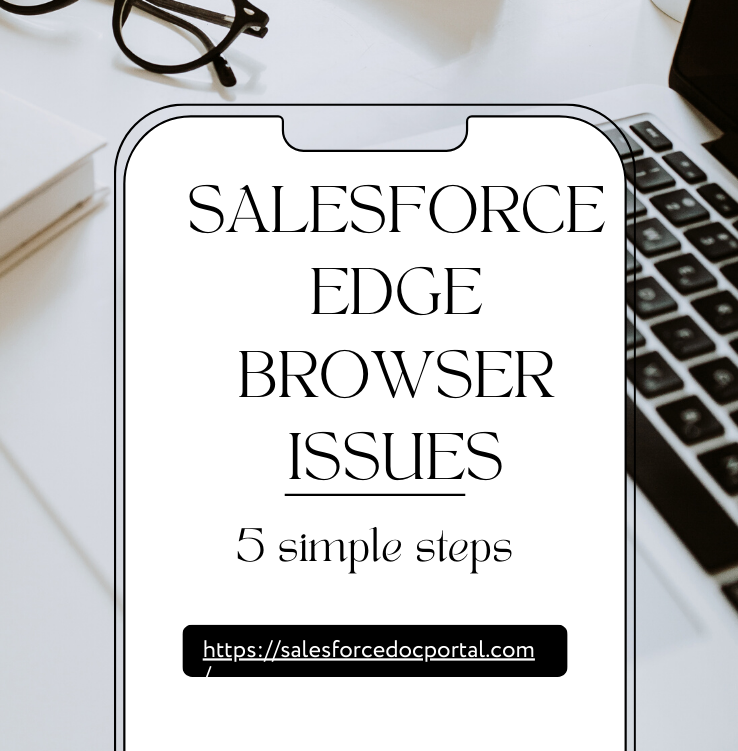Replicate Salesforce Data to SQL Server: In today’s dynamic business landscape, organizations rely heavily on data-driven insights to make informed decisions. Salesforce, a leading customer relationship management (CRM) platform, plays a pivotal role in managing and organizing customer data. However, businesses often face the challenge of integrating Salesforce data with other databases, such as SQL Server, to create a unified and comprehensive view of their information.
Table of Contents
ToggleThis blog post explores the importance of replicating Salesforce data to SQL Server and provides a step-by-step guide on how to achieve seamless integration. We’ll also address frequently asked questions (FAQs) to help you navigate the process with confidence.
How can I replicate Salesforce data to SQL Server for enhanced business insights?
Replicate Salesforce data to SQL Server effortlessly using tools like Skyvia, DBSync, or Talend. Set up your SQL Server database, connect the systems, configure replication settings, and initiate the process for centralized data management and improved analytics.
Why Replicate Salesforce Data to SQL Server?
- Centralized Data Management:
- Salesforce holds a wealth of customer-related information. Replicating this data to SQL Server allows businesses to centralize their data management efforts, providing a single source of truth.
- Improved Reporting and Analytics:
- SQL Server’s robust reporting and analytical capabilities enable organizations to generate in-depth insights by combining Salesforce data with other relevant information.
- Enhanced Performance:
- Local access to SQL Server data can significantly improve query performance compared to querying data directly from Salesforce, especially when dealing with large datasets.
- Data Backup and Disaster Recovery:
- Replicating Salesforce data to SQL Server serves as a reliable backup mechanism. In the event of data loss or system failures, businesses can quickly restore information from their SQL Server database.
Step-by-Step Guide to Replicate Salesforce Data to SQL Server:
Step 1: Set Up a SQL Server Database
Before you begin replicating data, ensure you have a SQL Server database ready to receive the Salesforce data. Follow your organization’s protocols for creating databases or consult your database administrator.
Step 2: Choose a Replication Tool
Several tools facilitate the replication process, each with its own set of features and capabilities. Some popular options include:
Step 3: Connect Salesforce and SQL Server
Once you’ve chosen a replication tool, follow the tool-specific instructions to establish a connection between Salesforce and your SQL Server database.
Step 4: Configure Data Replication Settings
Configure the replication settings based on your organization’s needs. This includes selecting the Salesforce objects to replicate, defining the replication frequency, and mapping fields between Salesforce and SQL Server.
Step 5: Initiate Data Replication
Initiate the replication process. Depending on the tool you’ve chosen, this may involve running a synchronization job or activating a replication task.
Step 6: Monitor and Maintain
Regularly monitor the replication process to ensure data consistency and address any issues promptly. Most replication tools provide monitoring dashboards for real-time insights into the status of data synchronization.
Frequently Asked Questions (FAQs):
Q1: Is it necessary to replicate all Salesforce data to SQL Server?
- No, replication tools allow you to selectively choose the Salesforce objects and fields you want to replicate, tailoring the process to your organization’s specific requirements.
Q2: How often should data replication be performed?
- The frequency of data replication depends on the dynamic nature of your Salesforce data and business needs. Some organizations opt for real-time replication, while others schedule it at regular intervals.
Q3: Can I replicate historical Salesforce data to SQL Server?
- Yes, many replication tools support the initial bulk transfer of historical data, ensuring that your SQL Server database starts with a comprehensive dataset.
Q4: Are there any security considerations when replicating data?
- It’s crucial to use secure, encrypted connections between Salesforce and SQL Server to protect sensitive information. Additionally, ensure that the chosen replication tool complies with your organization’s security standards.
Q5: What happens if there are changes to Salesforce data during replication?
- Replication tools often implement mechanisms to handle changes to Salesforce data during the replication process, ensuring data consistency between the two systems.
Conclusion:
Replicating Salesforce data to SQL Server is a strategic move for organizations seeking to harness the full potential of their customer data. By following the step-by-step guide outlined in this blog post, businesses can streamline their operations, enhance analytics, and establish a robust foundation for decision-making.
As technology continues to evolve, it’s essential to stay informed about the latest tools and best practices. Explore the provided external links for more information on replication tools, and refer to the FAQs to address common concerns related to Salesforce-to-SQL Server data replication. Embrace the power of integrated data to drive your business forward in today’s competitive landscape.