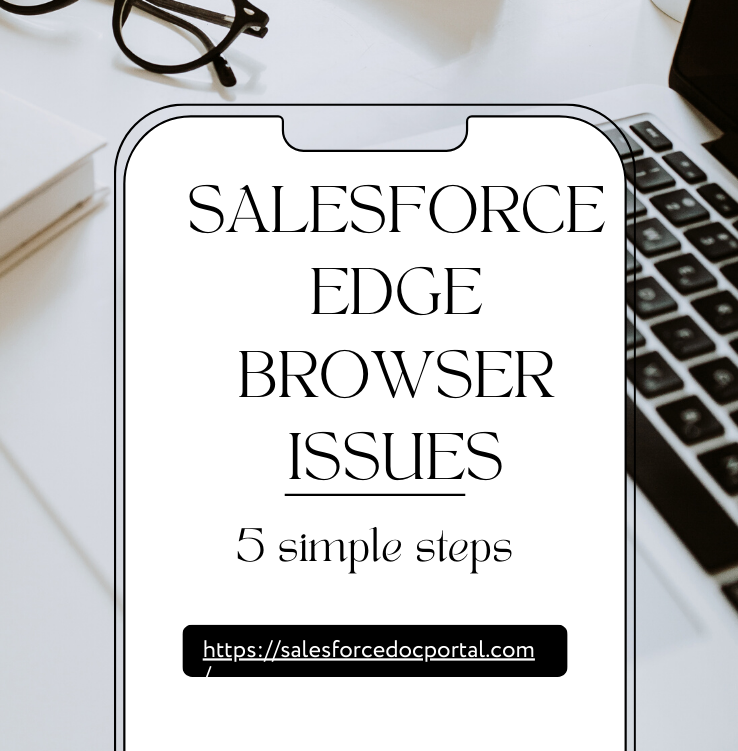Salesforce Inspector, a browser extension tailored for Salesforce developers, is a game-changer in optimizing workflows and debugging processes. This comprehensive guide walks you through the process of opening Salesforce Inspector, explores its rich features, and provides valuable insights to maximize its potential for an elevated Salesforce development experience.
Table of Contents
ToggleHow do I open Salesforce Inspector and supercharge my development workflow?
Unleash the potential of Salesforce Inspector with our step-by-step guide. Learn how to effortlessly open Salesforce Inspector, harness robust debugging tools, optimize SOQL queries, and elevate your entire Salesforce development experience. Dive into seamless development today.
Getting Started: Open Salesforce Inspector
1. Installation Process:
- Start by navigating to the Chrome or Firefox extension store.
- Search for “Salesforce Inspector” and click on the respective extension.
- Select “Add to Chrome” or “Add to Firefox” to initiate the installation.
2. Enabling the Extension:
- Once installed, ensure the extension is enabled. Look for the Salesforce Inspector icon in your browser toolbar.
- Click on the icon to activate the extension.
3. Launching Salesforce Inspector:
- With the extension enabled, click on the Salesforce Inspector icon to open the sidebar.
- The sidebar unveils a suite of tools designed to enhance your Salesforce development capabilities.
What is the difference between activity timeline and related list in Salesforce
Exploring Salesforce Inspector’s Key Features:
1. Object Explorer: Navigating Salesforce Data Structures
- Dive into Salesforce objects, fields, and relationships seamlessly.
- Understand the data structure with the Object Explorer tool.
2. Query Editor: Crafting and Executing SOQL Queries
- Use the Query Editor to formulate and test SOQL queries directly within the extension.
- Streamline query development and execution with real-time feedback.
3. Record Details: In-Depth Information at Your Fingertips
- View detailed information about individual records, including field values, related lists, and metadata.
- Gather insights for data modeling and troubleshooting.
4. REST Explorer: Interacting with Salesforce REST Resources
- Explore and interact with Salesforce REST resources effortlessly.
- Perform CRUD operations using the REST Explorer for efficient data manipulation.
5. Debugging Tools: Troubleshooting Lightning Components
- Leverage debugging tools to identify and resolve issues in your Salesforce Lightning components.
- Inspect variables, view console logs, and expedite your debugging process.
6. Customization Options: Tailoring Salesforce Inspector to Your Needs
- Personalize your Salesforce Inspector experience by adjusting settings.
- Customize themes, configure object visibility, and align the extension with your development preferences.
Optimizing Your Salesforce Workflow:
1. Efficient Querying: Refining SOQL Queries
- Utilize the Query Editor for efficient query development and refinement.
- Test queries before implementation to ensure accuracy and minimize errors.
2. Debugging Lightning Components: Streamlining Issue Identification
- Empower your debugging process by using Salesforce Inspector’s tools for Lightning components.
- Identify and troubleshoot issues with ease.
3. Record Exploration: Comprehensive Understanding of Data Relationships
- Navigate through record details to understand relationships and dependencies.
- Gain insights into your data model for informed decision-making.
External Resources to Deepen Your Understanding:
1. Salesforce Inspector Documentation
- Explore the official documentation for Salesforce Inspector to gain a deeper understanding of its features and capabilities.
2. Salesforce Inspector GitHub Repository
- Access the GitHub repository for Salesforce Inspector. Stay updated on the latest releases, contribute to the project, and report issues.
Frequently Asked Questions (FAQs):
Q1: Is Salesforce Inspector compatible with all Salesforce environments?
A1: Yes, Salesforce Inspector is designed to work with all Salesforce environments, including Sandboxes and Production instances.
Q2: Can I use Salesforce Inspector for both Classic and Lightning experiences?
A2: Yes, Salesforce Inspector is versatile and supports both Salesforce Classic and Lightning experiences.
Q3: How often is Salesforce Inspector updated?
A3: Updates for Salesforce Inspector are periodically released. It is advisable to check the GitHub repository for the latest versions and release notes.
Conclusion: Elevate Your Salesforce Development Journey
Mastering Salesforce Inspector opens a gateway to a more streamlined and efficient Salesforce development experience. By following this step-by-step guide, exploring its key features, and utilizing external resources and FAQs, you’ll position yourself for success in debugging, querying, and optimizing your Salesforce workflows. Salesforce Inspector isn’t just an extension; it’s a powerful ally in your quest for Salesforce development excellence.